/9 color sandybrown

You can change your wing's color in many ways, using the color change features.
All commands are typed in the chat box at the bottom of your screen.
(Where it says "click here to chat").
To set the wing's color using the color name, in the chat line/box type:
/9 color colorname
Examples: /9 color red
/9 color sandybrown

Capitalization does not matter.
Spaces DO matter.
So it needs to be /9(space)color(space)colorname
Color Names
Here are the colors and the color names that you can use:
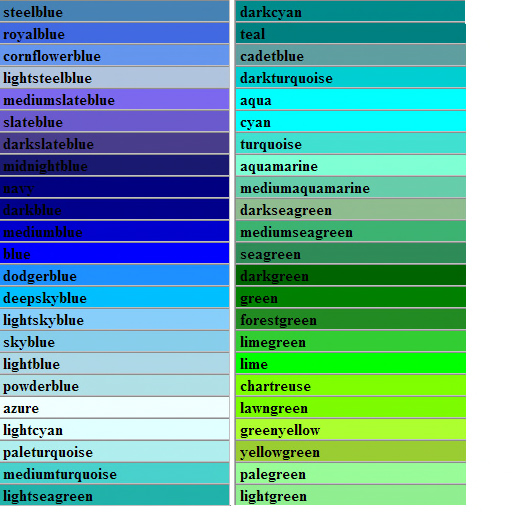
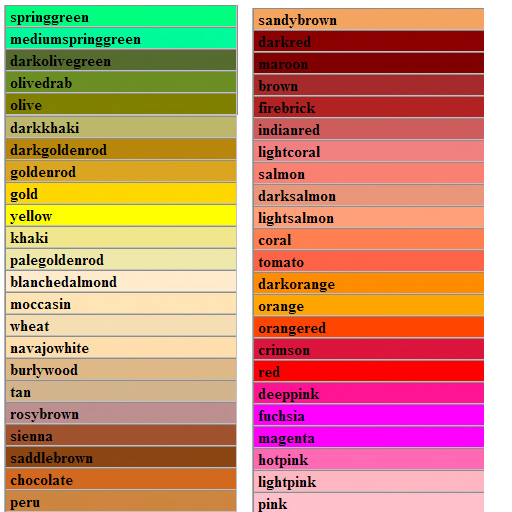
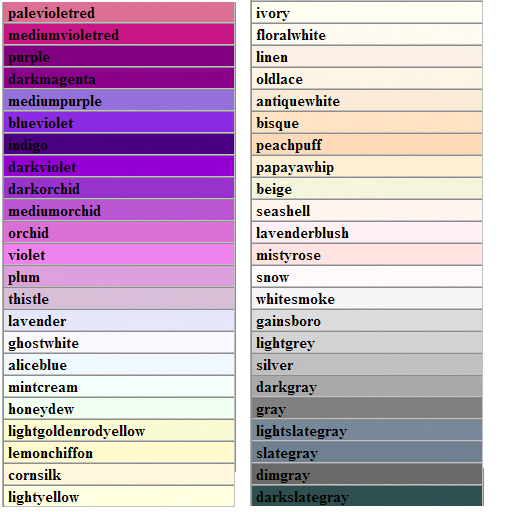
You can also get a list of all known color names on your screen, in the chat box/line type:
/9 listcolors
Note that this simply spews out a list of colors on your screen.
You can also choose custom colors if you know the RGB or Hex code (see below).
Restoring Default Wing Color
To restore the default wing color (as it was when you bought it),
in the chat box/line type:
/9 color white
How color change works
The color change applies a tint to the prim.
You will NOT be able to tint a black wing white.
You will be able to tint a white wing almost any color, but may lose some of the details.
Basically, you are adding a wash of color OVER the texture. So the base texture will affect whatever color you put on top.
If you start with a yellow wing and put a blue tint, you'll get something greenish.
You will not be able to turn a yellow wing into a bright blue (or vice versa).
On some screens, you might not be able to see a color change applied to a very dark (black wing).
If you know the Red/Green/Blue values of the color you want, you can use that to set the color.
Type the character ‹ followed by the red, green, blue values. The closing › isn't necessary.
Example (typed in the chat box):
/9 color ‹R,G,B›
You can use the range 0.0 to 1.0, as well as 0 to 255.
Example: /9 color ‹255 128 192
Note that ‹1,1,1› will be treated as white (#ffffff), not almost black (#010101).
If you know the Hex code of the color you want, you can use that to set the color.
Type the character # followed by the hex code of the color.
Typed in the chat box:
/9 color #RRGGB
Example:
/9 color #00ccff
Color changing features based on a script written by Masakazu Kojima.
The original script can be found on the SL forums.