DO NOT CLICK OPEN. If you click open, all the scripts from the wings will be removed and placed in your inventory as scripts.
(If this happens, rez another set of wings on the ground again).
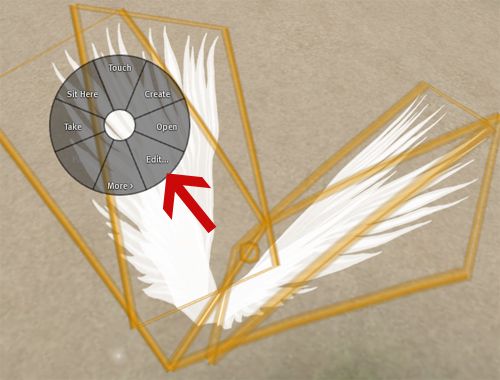
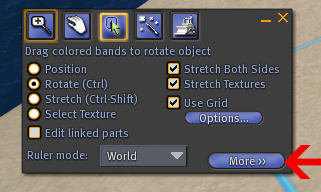
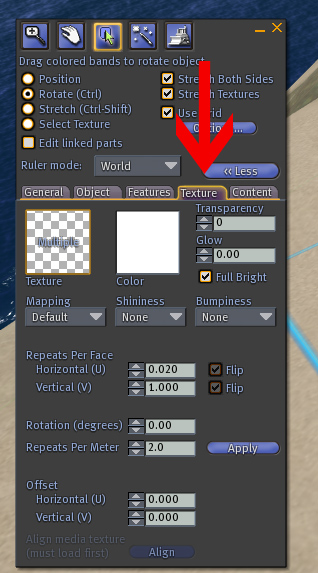
The new 4.2.1 wings do not have color change scripts in them.
Why? Because the 4.2.1 wings are modify - so you can change the color by tinting them.
If you want the color change script, please IM Kala Bijoux for the script
and I will give it to you, no charge.
See Color change script section for using the color change scripts.
How to change the color of your wings via the editing:
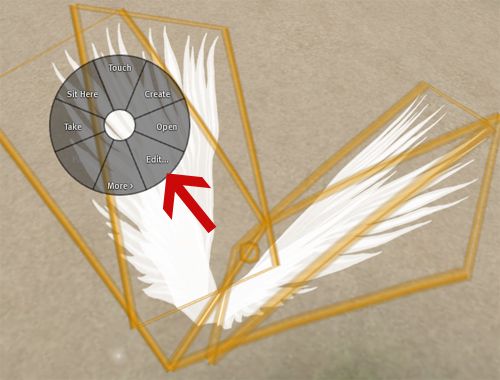
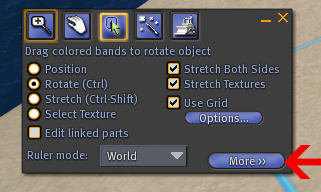
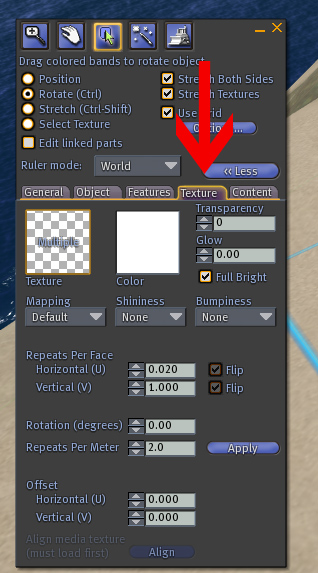
Basically, you are adding a wash of color OVER the texture. So the base texture will affect whatever color you put on top.
If you start with a yellow wing and put a blue tint, you'll get something greenish.
You will not be able to turn a yellow wing into a bright blue (or vice versa).
On some screens, you might not be able to see a color change applied to a very dark (black wing).
How to change the color of your wings with color change script:
You can also request a copy of our color change script if you prefer to change the color that way.
It works the same way (applies a tint to the wings) only via a script.
How to Install Color Change Script
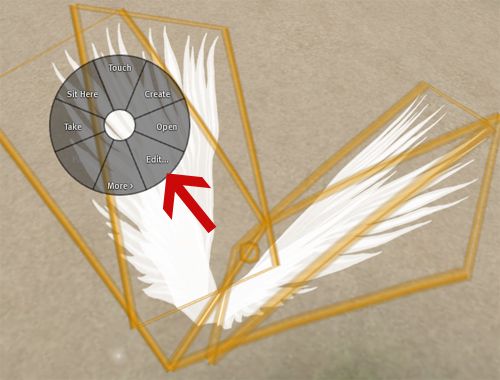
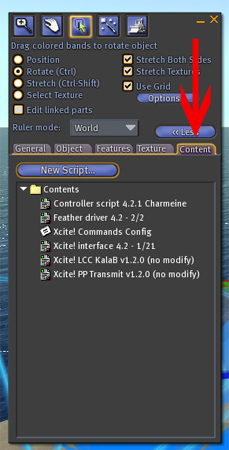
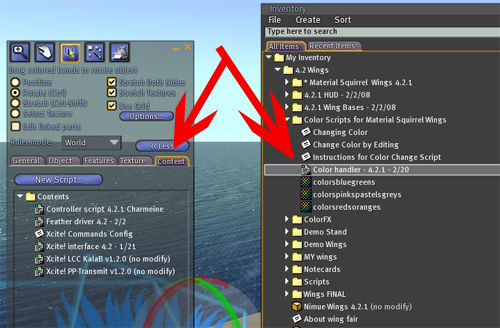
--
All commands are typed in the chat box at the bottom of your screen.
(Where it says "click here to chat").
To set the wing's color using the color name, in the chat line/box type:
/959 color colorname
Examples: /959 color red
/959 color sandybrown
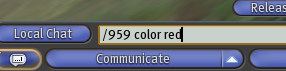
Capitalization does not matter.
Spaces DO matter.
So it needs to be /959(space)color(space)colorname
Color Names
Here are the colors and the color names that you can use:
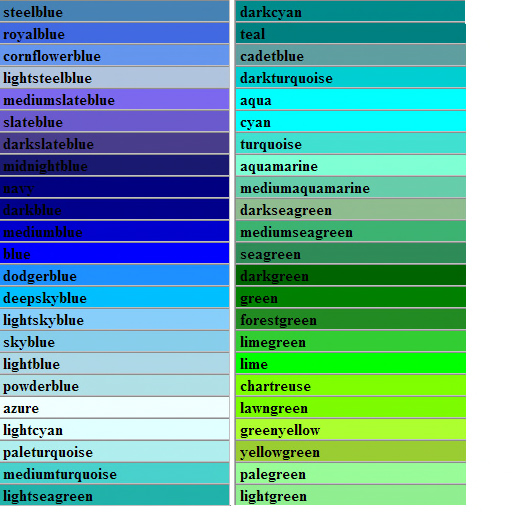
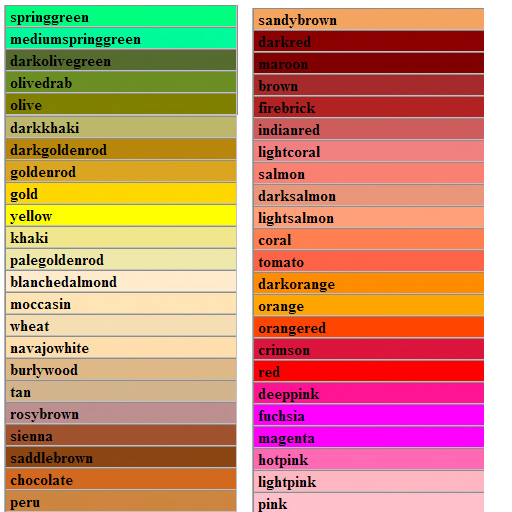
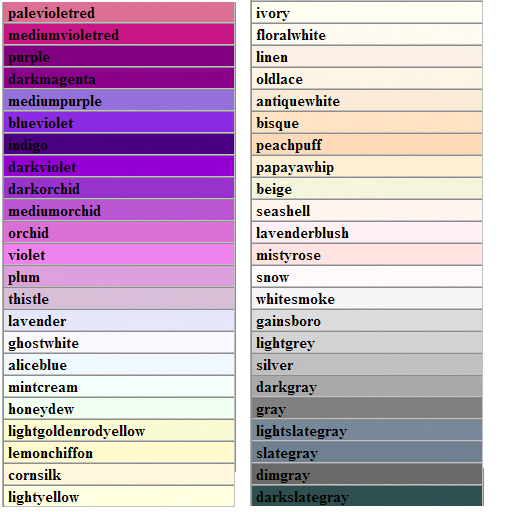
You can also get a list of all known color names on your screen, in the chat box/line type:
/959 listcolors
Note that this simply spews out a list of colors on your screen.
You can also choose custom colors if you know the RGB or Hex code (see below).
Restoring Default Wing Color
To restore the default wing color (as it was when you bought it),
in the chat box/line type:
/959 color white
How color change works
The color change applies a tint to the prim.
You will NOT be able to tint a black wing white.
You will be able to tint a white wing almost any color, but may lose some of the details.
Basically, you are adding a wash of color OVER the texture. So the base texture will affect whatever color you put on top.
If you start with a yellow wing and put a blue tint, you'll get something greenish.
You will not be able to turn a yellow wing into a bright blue (or vice versa).
On some screens, you might not be able to see a color change applied to a very dark (black wing).
If you know the Red/Green/Blue values of the color you want, you can use that to set the color.
Type the character ‹ followed by the red, green, blue values. The closing › isn't necessary.
Example (typed in the chat box):
/959 color ‹R,G,B›
You can use the range 0.0 to 1.0, as well as 0 to 255.
Example: /959 color ‹255 128 192
Note that ‹1,1,1› will be treated as white (#ffffff), not almost black (#010101).
If you know the Hex code of the color you want, you can use that to set the color.
Type the character # followed by the hex code of the color.
Typed in the chat box:
/959 color #RRGGB
Example:
/959 color #00ccff
Color changing features based on a script written by Masakazu Kojima.
The original script can be found on the SL forums.
-- For help on color change scripts for the old version 4.0 wings (or 4.1 Monster Truck wings), please see this page.